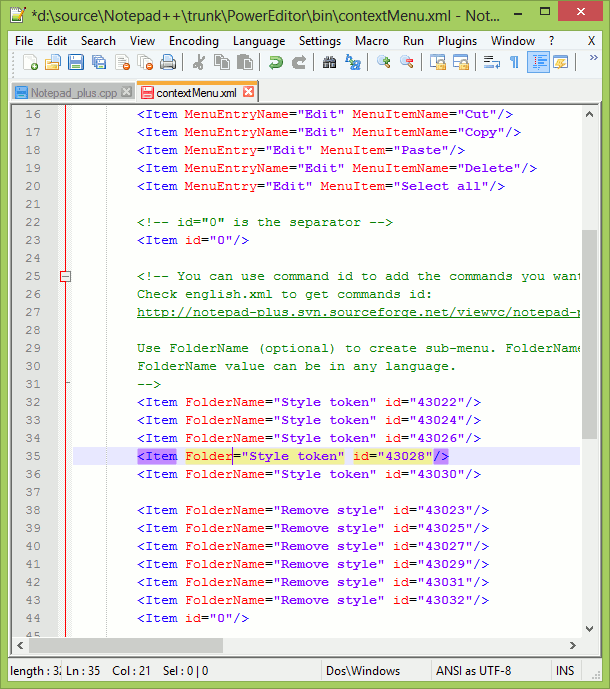Advanced Editing features
Multi-Editing
Multi-Editing allows the user to edit text at several locations simultaneously.
Multi-Editing is disabled by default: it can be enabled (resp. disabled) in Preferences > Editing by checking (resp. unchecking) the related checkbox.
To use Multi-Editing, the user can Ctrl Click on the different locations and start to type.
During usage of Multi-Editing, text can be paste (e.g. by using Ctrl+V).
The user can also add some incremental numbers as follows:
- Go to
Edit>Column Mode(Alt+C) - Select
Number to insert - Choose the starting number (e.g. 1), the increment (e.g. 1) and optionally a repeat number (e.g. 2 to have the following sequence 1 1 2 2 3 3 …)
Column Editing
Column Editing enables the user to edit text on several lines as a vertical square zone.
This feature is enabled by default.
There are 3 ways to select a zone to edit:
- Maintain Alt+Shift and use Up/Down/Left/Right to select the zone to edit with direction keys
- Maintain Alt+Shift and click on the document to define the other corner of the zone (the first corner being the position of the editing cursor)
- Alt + select the zone to edit with the mouse while maintaining Click
To edit the text you can
- Type the new text
- Paste
- Using
Edit > Column Mode
.
For example, to add some incremental numbers
- Define a zone with the numbers to replace
Edit > Column Mode > Number to insertand select the parameters